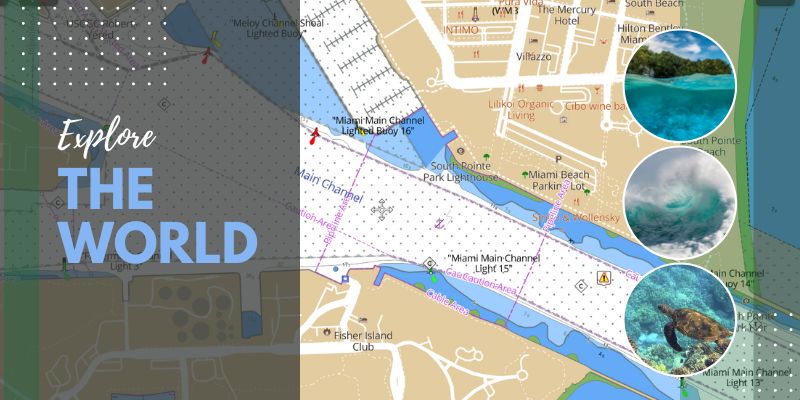Request An Estimate Call Us 772.485.0097
Why LightHouse Charts GEN 2 Matters
Raymarine’s new-generation charts are built from official hydrographic data and tuned for Axiom and Element displays. GEN 2 delivers noticeably faster draw-times, more frequent updates, and a streamlined Premium workflow—so you spend less time at the computer and more time on the water.
Start With A Software Check
Before touching your chart card, make sure the Raymarine Chartplotter itself can read GEN 2 charts:
| Display Family | Minimum Software Version |
| Axiom | LightHouse 4.8 or newer |
| Element | LightHouse Sport 3.2 or newer |
Check the version under Home >Settings >Information and update over Wi-Fi or by loading the update file from raymarine.com onto a micro-SD card.
Redeem your one-year LightHouse Charts Premium voucher
- On a computer with fast internet, browse to chartmanager.raymarine.com and sign in (create a free Raymarine ID if you don’t have one).
- Locate the unique voucher sticker inside your LightHouse Charts box.
- Click Redeem Voucher, enter the code, and you’ll see confirmation that a one-year Premium subscription has been added to My Charts.
Choose your Premium content & download updated charts
- In My Charts, press Download Options next to your chart.
- Add up to five custom boxes on the mini-map for high-resolution aerial photos or enhanced POI layers—perfect for covering your favorite harbors, passages, or fishing grounds.
- Click Download; Chart Manager automatically rolls your navigation data to the latest revision while bundling your Premium layers. Processing can take 10–60 minutes; you’ll get an email when the file is ready.
Move the new chart file to the micro-SD card
- Insert the LightHouse chart card into the computer.
- Delete any old *.RMC* files inside the Lighthouse\_Charts folder—this frees space and ensures the plotter sees only the newest dataset.
- Copy the freshly-downloaded LighthouseCharts.RMC file from your computer’s Downloads folder into Lighthouse\_Charts on the card.
- Safely eject the card.
Final step—pop the card in & update the plotter
Insert the card back into your Axiom or Element display. On first boot the unit will recognize the updated chartset; if you skipped the firmware update in Step 2, do it now to unlock all GEN 2 features.Keeping both the charts and the plotter software current guarantees maximum performance, accuracy, and access to future Premium updates.
That’s it—enjoy crisper, faster LightHouse Charts GEN 2 and the full year of Premium detail that comes with them. If you ever want fresh aerials or the latest hydrographic revisions, just repeat Steps 3–5 through Chart Manager.
J-TEK Marine Electronics, in Stuart, Florida, provides professional installation of all Raymarine electronic products, whether updating your vessel or looking for a brand new system. We help you determine the best way to drive your day, or night, on the water. Contact us to learn more about these cutting edge, time tested marine electronic solutions from Raymarine.